Spam is part and parcel of being a website owner, but fortunately there are lots of different ways to combat it. In this post, we look at the main types of spam you’re likely to encounter, and how to reduce them.
Some spam is inevitable; you’re never going to avoid all of it (if you are you’re also likely to be avoiding some genuine submissions too!), but this is about minimizing it and finding the right balance.
Currently reading: The 4 Main Types Of Spam (& How To Beat Them) Click To Tweet
Spam is nearly always a balancing act; the higher you turn up spam filters and the more blocks you have in place, the more likely that false positives occur and you’ll have genuine messages go to spam by accident. It’s up to you, but generally it’s better to hit delete on a bit more spam than risking losing a genuine message or comment.
This post is divided into the following sections:
01. Comment spam
Spam comments are the internet equivalent of weeds or litter – basically, things you don’t want strewn around. There are two main types of spam:
Autogenerated spam – This is comment spam is often generated remotely by bots who don’t even visit your site (they look for certain active scripts and then utilize them), so removing the comment form or adding instructions/rules to your comment form won’t help for this type of spam. They are generally large scale scripts run by people trying to get you to visit their site or to build links.
Link building spam – These may be generated by bots or comments left by real people. Their aim is to get a link from your website to theirs, because they think it will improve their Google rankings. (To find out more about how to do search engine optimization in a non-spammy way, check out our post SEO For Bloggers).
Some spam comments have the intention of getting the website owner to visit a site rather than getting the comment approved, either for the traffic or for something shady. These are ones to watch out for because the site could have malware or a scam running. If you click URLs from commenters, only click ones that sound legit and make sure you have good antivirus software in place (you can also download it for your phone or tablet from the app store).
Identifying comment spam
When you first start blogging, it can be difficult to identify whether some comments are spam or not. The obvious ones are links to pills or sex sites, but others can be a bit trickier. Not all comments with non-standard spelling, grammar or phrasing are spam, but that combined with other red flags can be a strong indicator.
Some ways to decide whether a comment is spam or not:
1. It contains a link in the comment body.
2. It contains a link in the author’s name that is a random commercial sounding site.
3. The comment makes no sense for the post (for example, “Such a great post, I understand the topic better now,” on a personal post about a family illness).
4. The comment doesn’t really say anything (for example, “Great post.”). Even if it is real, it doesn’t add anything useful to the discussion.
5. The comment asks for vague/unrelated help or makes a critical comment. These kinds of comments are designed to appeal to your emotions so you approve to respond to it.
6. The comment is trying to push you to visit a website.
7. The author’s name is a keyword or website name rather than a person’s name.
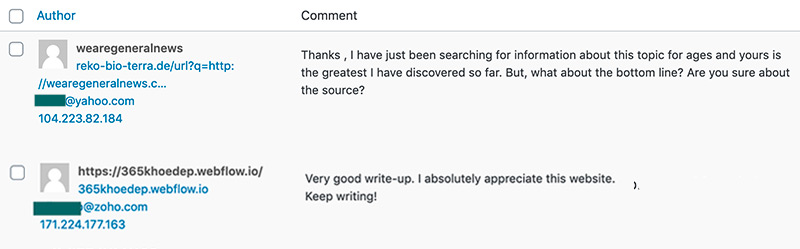
Examples of comment spam
It usually doesn’t matter too much if you approve spam comments by accident, but if you’re not sure about something, you could compromise by removing any URLs before publishing, or simply have a rule where if you don’t feel the comment adds anything, you don’t approve it. Your website, your rules.
For link building spam, it’s likely your site has been identified as a target because your post ranks well in search engines for something that the target site is also trying to rank well for. Comments that look like they’re from competing/conflict of interest sources should always be deleted so you’re not helping people outrank you.

Example of competitor spam submitted to this blog
How to stop spam comments on your blog
You should always have comment approval turned on (or have your comments set to “Comment author must have a previously approved comment”). You can do this by going to Settings > Discussion and then next to “Before a comment appears” choose “Comment author must have a previously approved comment” and save your changes.
From the same Discussion settings page, you can also choose to automatically reject comments with a certain number of links in it. It’s rare that a commenter would genuinely put more than one link in their comment.
Sometimes you may get an influx of spam comments to one or two specific older posts, so you can also choose “Automatically close comments on posts older than X days,” where you specify the number of days. This is also very useful as your blog gets bigger, as it reduces the number of comments and topics you’re replying to or returning, and encourages people to comment on newer posts instead.
We also highly recommend installing a comment spam plugin, such as Akismet (free for non-commercial sites; they count blogs with ads as commercial sites) or Antispam Bee (free). If you’re opting for another plugin, make sure you check a few things before installing. To install these plugins, go to your WordPress Dashboard and then Plugins > Add New and search for the ones you want.
How to delete comment spam more quickly in WordPress
If you already have a ton of comments to mark as spam in WordPress, click the “Screen Options” button at the top right of your Comments screen. Change the number of items per page (aka comments viewable) to 100 or 200 (or more), then save.
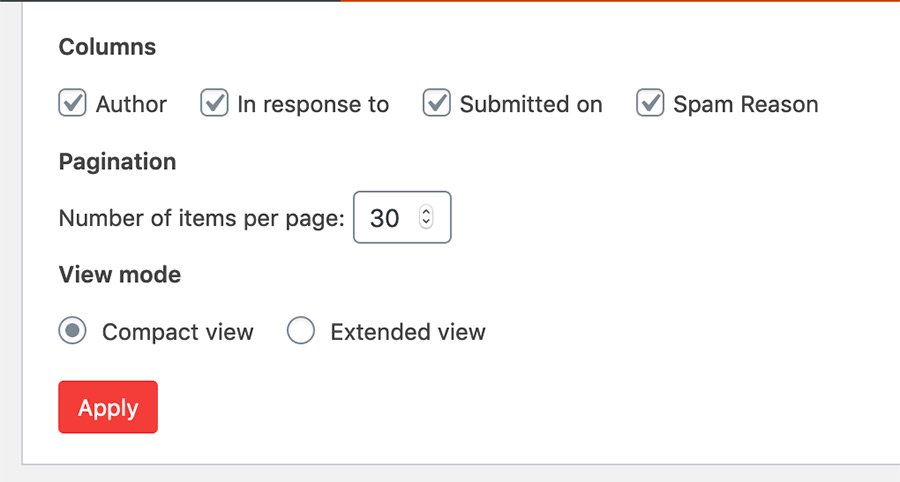
You can then check the “Select All” box at the top left of the screen, then from the drop down menu choose “Mark as spam” and click the “Apply” button to move them all to spam in one go. Repeat as needed.
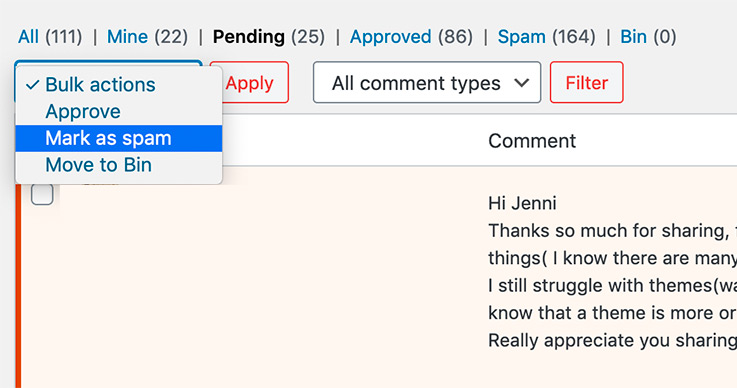
Then simply click the “Empty Spam” button to permanently clear your spam.
02. Email spam
Email spam is the one that most people are familiar with, even if they don’t have a website! Mail clients, including our own webmail, have spam/junk mail filters you can turn up or down accordingly. If you turn them up, you’ll want to check your junk very regularly so you don’t miss any genuine emails.
You can google the instructions for setting up filters and managing junk email with your particular provider or client (for example Gmail, Outlook, or Mac Mail); the instructions for our webmail are here: How do I change my junk mail settings?
Email automatically marked as spam won’t be forwarded to other email addresses, so if you have forwarders set up, that’s something to bear in mind. If you’d prefer to quickly toggle between multiple email inboxes by having them in one client, please raise a support ticket and we’ll help you figure out what you need and get you set up with that.
Try to avoid clicking links in emails or texts wherever possible; instead, enter the website in your browser the way you normally would and log in there. It’s a less direct route, but better to be safe than sorry!
03. Contact form spam
Having a contact form on your website means you’re likely to get spam submissions. There are different approaches you can take for this depending on which contact form plugin you use. The easiest and most common is to check your contact form plugin’s settings from your WordPress Dashboard. A lot of them have junk submission settings you can adjust, or the option to turn on recaptcha, which means people have to check a box or answer a question to prove they’re a person and not a bot.
If your contact form plugin doesn’t have an option or an add-on for this, you can install a general spam plugin like CleanTalk by going to Plugins > Add New in your WordPress Dashboard and doing a search.
It’s important to note that with form plugins, you’re very likely to see the odd submission go to your junk mail or be lost in the ether permanently if it never reaches your mailbox. For that reason, if your contact form messages are super important to you, it can be best to ditch your form and just stick to showing your email address.
We have a step-by-step Knowledgebase article on stopping contact form spam with some more info.
04. Ghost spam (aka referrer spam)
Ghost spam is the type of spam you’re least likely to be familiar with. You’re only likely to see it pop up in your website stats, most commonly Google Analytics. As it’s a bit different to other types of spam, most people don’t even realise that’s what it is.
Ghost spam is spam traffic sent directly to your Google Analytics account (not your website). The bots aren’t actually visiting your site, it just looks like they are in Google Analytics. If you’re seeing a referring website you don’t recognise and you’re seeing large amounts of “traffic” from it for no reason, it’s likely to be ghost spam.
The main reason people send ghost spam is because they want to get your attention and have you visit their site when you see it pop up in Google Analytics (please don’t visit their site in case they have malware or some kind of scam going).
You don’t need to do anything because your website isn’t actually being affected, but if you don’t want to view the ghost spam in your Google Analytics account because you want to see clean/real numbers, you can set up a view in Google Analytics to exclude the ghost spam by following the steps in this article.
This is important if you work with brands and/or ad networks that want to see your genuine numbers, because if you get a lot of referrer spam and don’t set up a view that excludes it, your numbers will be hugely off. If you have any questions about ghost/referrer spam or need any help with Google Analytics views and you’re a Lyrical Host customer, please raise a ticket and we’ll help you out.
To sum up…
Spam is one of the annoying parts of being a site owner, but once you have good settings in place, it doesn’t take more than a few minutes a week (or even month) to manage. Don’t let it put you off having your own website; if you’ve already got a lot of spam, just delete it a bit at a time in front of the TV and you’ll get through it before you know.
Found this post useful? Pin it to help someone else:
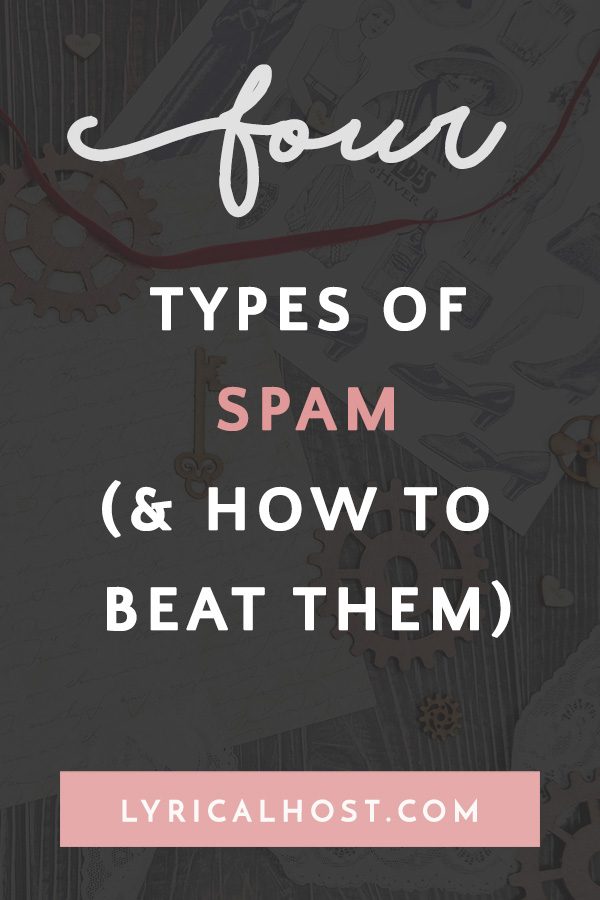

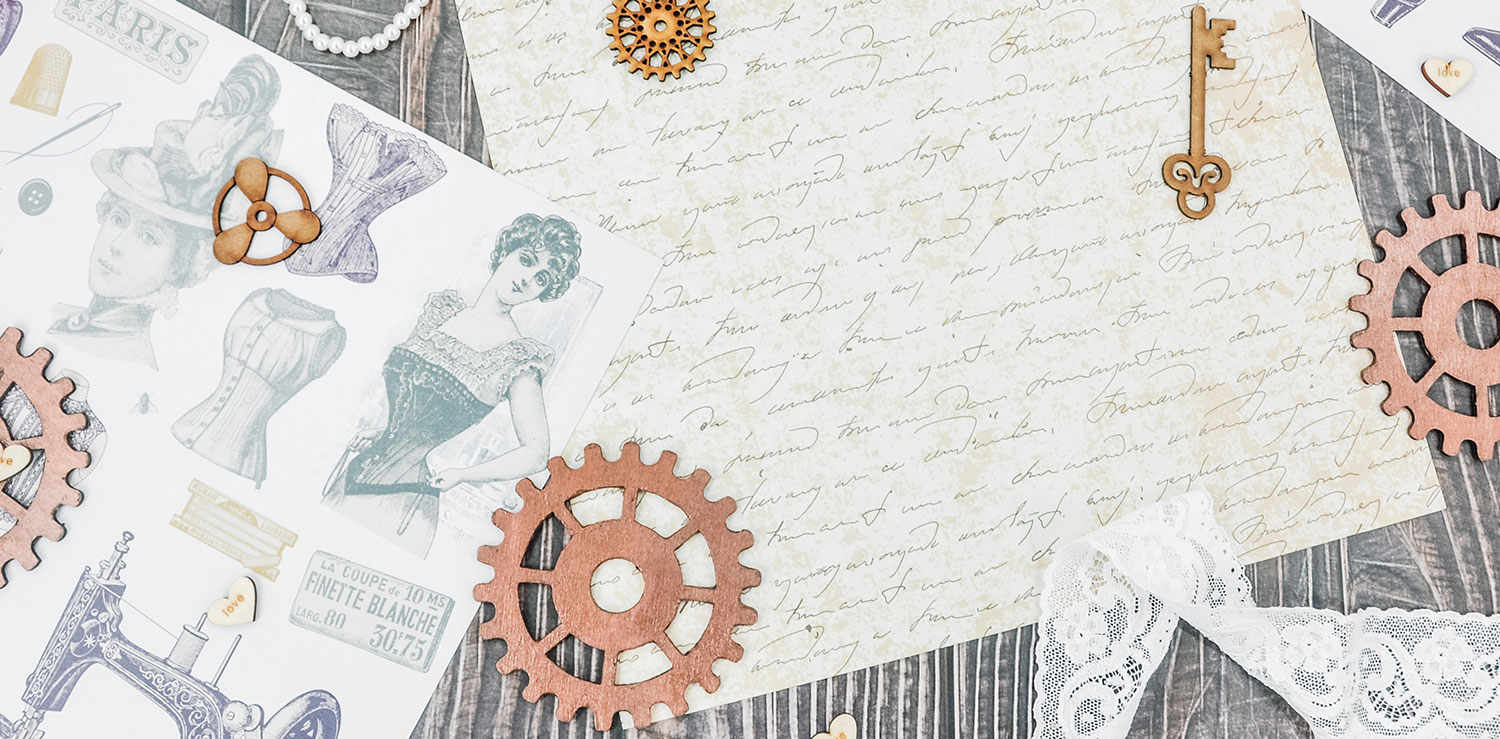




No Comments