Google Analytics has gone through some major changes, so we’ve created this post to talk you through why they’ve happened, what you need to know, and how to find the data you need.
Currently reading: How To Get Familiar With Google Analytics 4 Click To Tweet
A couple of points before you read any further:
01. This blog post assumes you’ve used Google Analytics or similar stats tracking software before. If you’re brand new to tracking your website stats, you’ll want to start with this blog post first: How To Track Your Website Stats.
02. If you’re a Lyrical Host customer, you’ll find a more detailed version of this guide, plus quick tips and explanations of how to find the data you need (such as how to show a breakdown of social media referral sources), in the Resource Library.
Let’s get started!
Frequently Asked Google Analytics 4 Questions
Why has Google Analytics changed?
The short answer: tech and the world have moved on.
Google Analytics was first launched in 2005, when most people were sitting at home or work accessing websites from their desktop or their (very heavy!) laptop. Google realized Analytics needed to adapt to a world where people are using apps, accessing online content on the go, and downloading resources to a variety of devices.
As Google Analytics is the industry-standard tool used by marketing professionals, they’ve increasingly needed a whole range of different features that didn’t really work with how Universal Analytics operated. Google needed to structure things differently and support more versatile reporting options and deeper connections to make that happen. Although you’re unlikely to need a lot of these advanced features if you don’t have a separate app or work in a specialized analytics role for a large company, they are there to play that role.
Additionally, user privacy has been a big topic for years now, and to meet expectations of different countries, organizations, and end users, Google has prioritized this in the process of making and designing Google Analytics 4.
If I used previous versions of Google Analytics, will I be able to understand this one?
On the surface it still looks familiar, as visually it’s not too different from the last version of Universal Analytics. However, under the hood it may be quite different for you depending on how intensively you monitored your stats and which you used. Later on in this download we’ll look at some quick ways for you to get to the most commonly used/needed stats.
Basically, it’s not too much of a learning curve, but you may get frustrated about things that have moved to a different place or require more clicks to access than previously.
How come my traffic seems to have dropped since I switched to GA4?
It’s unlikely that switching has caused a traffic drop; Google Analytics 4 takes a lot longer to reflect data accurately than Universal Analytics did, so we advise waiting at least 24 hours to get a full picture of the data. Working a day or two behind (for non-live view traffic) will give you a more accurate representation of the visitors to your website.
If your installation of GA4 doesn’t seem to be the problem, it could be that your switch coincided with an algorithm update or similar. Check out this post for more help: Tips For Recovering From A Google Organic Traffic Drop.
If I don’t like GA4, can I use the old version?
Unfortunately, Google has switched off older Analytics properties so it’s only possible to use GA4. However, they have created a Classic Dashboard you can switch to that may feel more familiar and approachable.
If you don’t need (or anticipate a future need) for Google Analytics specifically (for example, ad networks, brands or future buyers may require Google Analytics data), you could use an alternative stats tracker. For simple stats, there’s AWStats which runs for your website automatically and doesn’t require any separate software or installation. Just head to LyricalCP and scroll down to the AWStats icon.
Alternatively, we’ve done a lot of research into some other free/affordable alternatives to Google Analytics, which you can find here: Google Analytics Alternatives: Tried & Tested.
Setting up GA4
As a Lyrical Host customer, our team will set up Google Analytics 4 for you free of charge; just raise a ticket.
If you’re not one of our customers, check out She Knows SEO’s Google Analytics 4 tutorial, which has the steps for setting up Google Analytics 4.
What’s different in Google Analytics 4?
The main things to be aware of:
Data is on more of a delay
Apart from the real time view of visitors currently on your site, data isn’t as live as you may expect. For this reason, we recommend waiting at least 24 hours before reviewing data as it may not be showing an accurate picture until then.
Collections are how data is categorized
On the left of your Dashboard, click the “Reports” icon (looks like a piece of paper with a bar chart on it) and you’ll see another sidebar pop up with some different options.
Under the heading “Life Cycle” you’ll see the familiar “Acquisition” section (subcategorized into “User acquisition” and “Traffic acquisition”) which provides all the usual information on visitor sources, sessions per user, and so on. It also contains a “Retention” section which you may be interested in as it shows new vs returning visitors.
You may also be interested in the “Users” heading as the user attributes section provides data on where your visitors are from, along with any other available demographic data.
There are a lot of sections that may not be relevant to you, especially if you aren’t using Google Analytics to track ecommerce or app data, and it’s okay to just ignore them. If you don’t see a need for a particular type of data, you don’t need to force a reason to use it.
“Engagement” is everywhere (and it’s kind of replaced bounce rate)
When you’re looking through GA4, you’ll see a bunch of references to “Engaged” users, sessions and so on. Google uses this explanation: “An engaged session is a session that lasts longer than 10 seconds, has a conversion event, or has at least 2 pageviews or screenviews.” (source).
Bounce Rate has pretty much been phased out in favor of Engagement Rate. This is good news as it means that visitors staying longer than 10 seconds on a page won’t count as a bounce, even if they only view that one page.
Making Google Analytics 4 more GDPR compliant
While Google Analytics 4 is a lot more data protection oriented than previously, there are still some tweaks you can use to be more closely aligned with GDPR. (Not familiar with GDPR? Check out our blog post: GDPR for bloggers).
Please note that we’re not legal experts or guaranteeing the GDPR compliance of Google Analytics 4 as this is beyond the scope of what we do or have control over, so please take advice specific to your jurisdiction if you have questions about that aspect.
Anonymizing IP addresses
In Google Analytics 4 you no longer need to anonymize IP addresses as it takes care of that automatically.
Cookie Consent
Google Analytics still uses cookies, so if you’re following strict GDPR then a visitor needs to actively consent. For this you will need a cookie plugin that integrates with GA4, such as Complianz or Cookie Control, and to install Google Analytics via the tracking code method rather than using a plugin.
This can also significantly alter your stats as users typically don’t actively opt in in our experience, so you will likely end up with a lot of traffic that isn’t tracked through Analytics. If you work with an ad network or management company, it may be that you use their recommended cookie control plugin, or speak to them to confirm that they can still access accurate stats for your website.
How to find the data you need in Google Analytics 4
Things to note:
- As Google updates software and services frequently, please note that names/locations may be subject to change. All information was correct at the time of creating this post.
- All instructions assume you’re starting from the Google Analytics Dashboard home screen.
- In each instance, make sure you have the date range you want to see selected at the top right of the screen.
- Remember that you’ll want data from at least 24 hours ago for more accurate results.
How to see data from a specific time period (e.g. last Monday)
At the top right of the screen, click the dates displayed. Choose “Custom” to set a date on the calendar, or use “Last week”, “Last 12 months” etc as needed. Then click “Apply” to save your settings.
How to see total or unique visitors
Home > (change date range in the drop down underneath the first graph. “Users” refers to the total number of people visiting your website, while “New Users” refers to people who haven’t visited your site before in the date range you specified).
How to see live traffic
Reports > Real Time
How to see the most viewed pages
Reports > Life Cycle > Engagement > Pages and screens
How to see new vs returning visitors
Reports > Life Cycle > Retention
Customers! For more of these, including how to see social referrals, please download the Google Analytics 4 Cheatsheet from the Resource Library.
Further reading
Google’s Analytics Help Center
If you have specific questions, the Help Center is a great knowledgebase of information.
Google’s Google Analytics 4 help
A series of free video courses that take you from beginner to Google Analytics certification.
Google’s GA4 vs Universal Analytics
Google explains what’s different and what naming conventions they’ve changed from the older version of Analytics in this article.
She Knows SEO’s Google Analytics 4 tutorial
A comprehensive but easy to follow Google Analytics 4 tutorial designed for non-techy types, with everything from getting set up to understanding the different things you can do that are useful as a blogger or business owner.
Moz’s GA4 For Beginners guide
Moz’s guide is useful for exploring differences between old and new versions of Google Analytics, and explains different groupings and pathways of data that you may be interested in.
Google Analytics 4 URL Builder
If you want to add tracking to links outside your website, for example you want to track who is visiting you from a guest post on another website, track links from your emails, or a brand is asking you to add tracking to a URL to work with them, you can do that using this URL Builder. Scroll down to the bottom for explanations of what to include in each field.
If you’re a Lyrical Host customer and need help or have questions about anything to do with Google Analytics, please raise a support ticket and our team will help you out!
Found this guide useful? Pin this post for later:



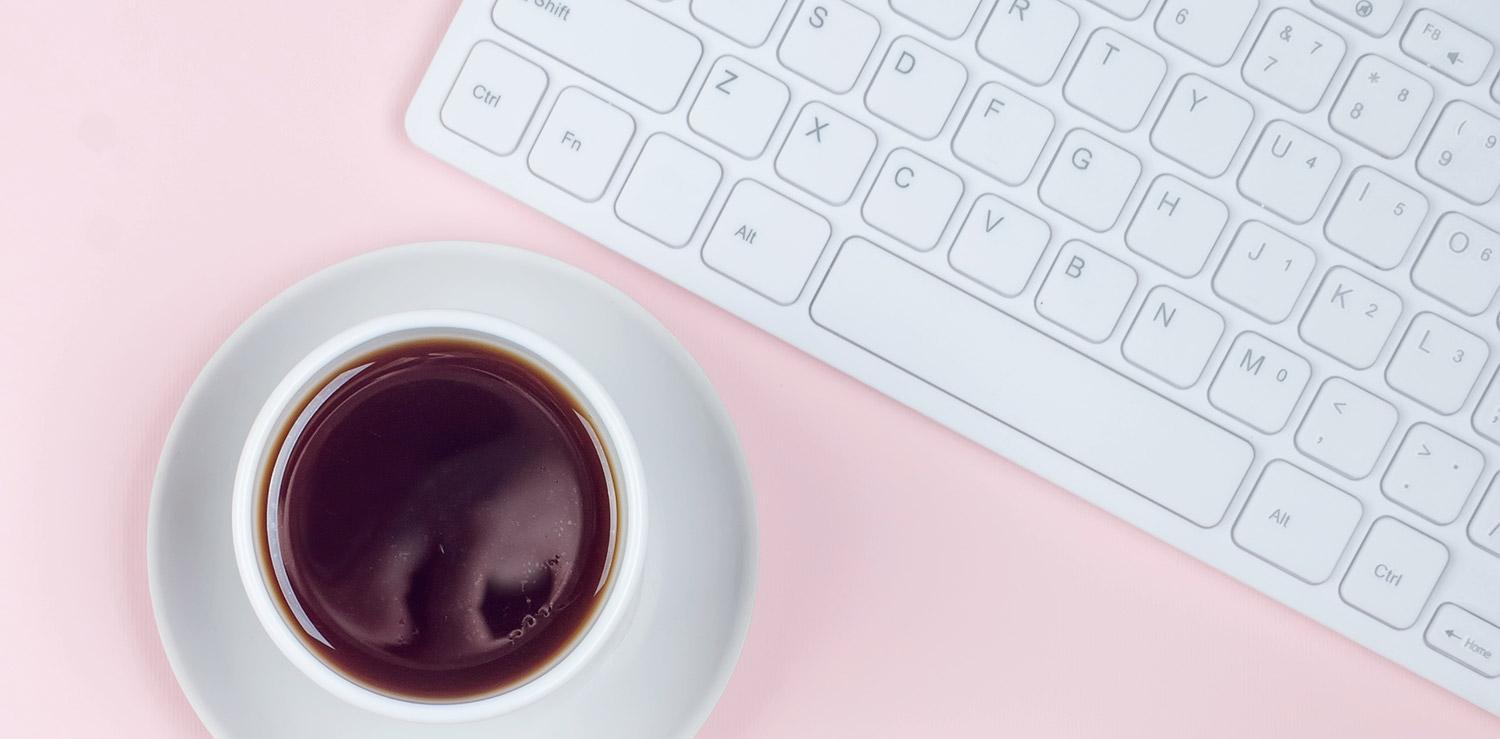



No Comments