Have you heard people talking about “nofollow” links on websites, but you’re not sure what they are, how to implement them, or when you should use them? This post is your handy guide to explaining everything you need to know about nofollow…and other rel= attributes you can add to your links.
Currently reading: Everything You Need To Know About Nofollow Links (& Other Rel= Attributes) Click To Tweet
The different link attributes
When you add a link to your page or post, you can tag it with different attributes to indicate to search engines how you want the link to be seen and counted.
These options are:
sponsored – indicates you’re linking to a sponsor or other site that has paid you for advertising. This includes if you’ve been paid in product or service, not just money.
ugc – this stands for “user generated content” and is designed to be used for links in comments, forum post signatures, and so on. This is likely to be implemented by software (including content management systems such as WordPress, and developers coding from scratch), rather than bloggers or website owners who don’t code.
nofollow – this is explained in detail below.
If you don’t add any of these attributes, a link is considered to be “follow” (also known as “dofollow”) by default, unless there is code somewhere else adding an attribute. For example, WordPress automatically gives an attribute to comments to reduce spam.
What are nofollow links?
A nofollow link is just like any other link on a website…with one important exception.
A link tagged as ‘nofollow’ indicates that you don’t want to pass link juice on to the site you’re linking to. So if I link to your website, but I make it a nofollow link, it won’t help your Google search engine rankings as much as a follow link.
Update: Previously, Google suggested that nofollow links passed no juice, but in September 2019, it released new information implying that the nofollow attribute may be used as a hint rather than a guaranteed directive.
If I link to your website with a normal link (sometimes called a ‘follow’ or ‘dofollow’ link), you may rank better in the search engines. I’m effectively ‘voting’ for your site, giving it a good reference, and saying I think it’s valuable.
Independent third parties (such as Moz) may consider nofollow links when determining your domain authority. [Side note: The more authority your website has, the more a link from your website is worth. As Google no longer gives a numeric indication of your website/link’s worth, the closest you can get is an estimate from a third party website such as Moz’s Domain Authority, which gives people a rough guess].
By default, a link is a followed (aka ‘dofollow’) if it doesn’t have the nofollow attribute. We cover how to add the nofollow attribute and how to check if it’s in place later on in this post.
What’s the point of getting a nofollow link if it doesn’t necessarily help my SEO?
1. A natural link profile will contain both follow and nofollow links, so don’t dismiss nofollow links as useless. You need some of both.
2. Nofollow links are irrelevant when it comes to visitors: an actual person reading a blog post is likely to be unaware of whether your link is follow or nofollow, and will still click on it if they’re interested. So in terms of reaching a new audience and getting traffic to your website, having a link on someone else’s busy post or page can still be hugely beneficial even if it is nofollow.
3. Following on from point 2, nofollow links are still useful for getting your name out there and potentially promoting your website, social media channels, or products/services.
When to use nofollow links
In paid/sponsored posts
Where a brand has given you product or money, or paid to place a post on your website, or paid you to write about their services. When you’re linking to the brand, use a nofollow link. A brand in this instance should be paying you for brand exposure, traffic, and maybe advertising one of their products – NOT primarily to improve their SEO. You must also disclose paid links to be legally compliant, which is a separate advertising requirement rather than a Google-specific requirement.
As of September 2019, you can also use “sponsored” in addition to or instead of “nofollow.” If you already have historical links with “nofollow,” you don’t need to change them to “sponsored.”
For affiliate links
Affiliate links should always be nofollow, as they’re commercial. You must also disclose affiliate links to be legally compliant, which is a separate advertising requirement rather than a Google-specific requirement.
For irrelevant links
This is less common, but occasionally you may want to link to a website that has absolutely nothing to do with your website, e.g. you’re a travel blogger but you decide to write a post about how you just got engaged and want to link to a jewelry store.
You specifically don’t want to endorse the other website
This happens in situations you want to give your visitors context and a reference, but you don’t want to help the website you’re linking to. For example you’re complaining about a store or service provider, you’re linking to a newspaper you don’t agree with, you’re referencing something you oppose (e.g. an opposing political party, a company that tests on animals, a scam website, etc). By giving them a nofollow link, you won’t be helping their search engine rankings but you can give your visitors a link to the article you mean, or warn them about a website to avoid.
(Unpaid guest posts, where someone has taken the time to write a high quality unique post for your website where the purpose is to inform or entertain your visitors and no compensation is awarded should have a follow link – that’s the benefit to them for writing).
What happens if you don’t add “nofollow” or “sponsored” to links that should have it?
At the time of writing this post, Google is more likely to penalize the person buying a follow link rather than the person selling it. However, the worst case scenario is that Google may apply a penalty which pushes your website down the rankings, devalues it, or in extreme cases could remove your website from the search listings altogether until you fix the issue to their satisfaction and resubmit your website for indexing. You can find out whether you have a website penalty using Google Search Engine Console.
If a brand is caught buying or not disclosing links, they are likely to contact you and ask you to remove any links to them, even if you weren’t necessarily the cause of the penalty and your own site isn’t penalized. You should always remove a link promptly (and for free) if asked.
If it’s an irrelevant link you haven’t nofollowed, it’s not the end of the world. It may slightly dilute the focus of your website, could look suspicious, and if you have an overwhelming amount of them could confuse search engines about what your website is actually about and how much of an authority it really is.
Some links on your website may be nofollow by default, for example URLs in the body section of comments are set to nofollow by default on WordPress websites to reduce spam. The same is also true of a lot of forum, message board and social network software, such as BuddyPress, phpBB, etc. Profile and signature links are usually nofollow on third party websites. All links from social media websites are nofollow.
How to make a link nofollow or sponsored
Many people swear by a nofollow plugin to make their links nofollow. We’d recommend not using a plugin, simply because the code for creating a nofollow link is really simple, plugins slow down your website and should only be used when necessary, and this code can be used anywhere on any site with guaranteed reliability. So if you’re writing a guest post or you decide to move away from WordPress, you don’t have to worry about your links.
Here’s how to make your links nofollow:
1. Open your post or page editor, or Notepad. If you’re using WordPress, make sure you click the ‘Text’ tab, which allows you to enter code (you can switch back to ‘Visual’ when you’ve finished):
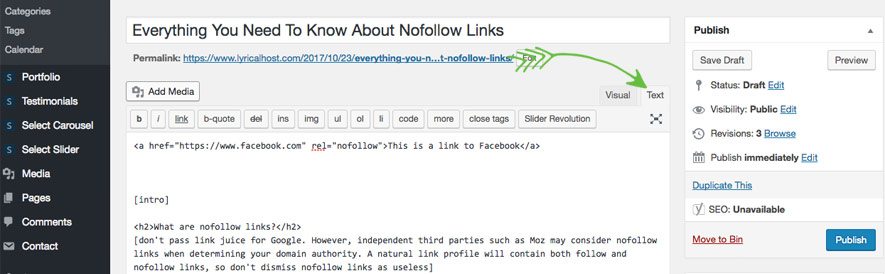
2. Copy and paste the following where you want your link to show up:
<a href="https://www.facebook.com" rel="nofollow">This is a link to Facebook</a>Or to give a link the “sponsored” attribute:
<a href="https://www.facebook.com" rel="sponsored">This is a link to Facebook</a>To give a link both:
<a href="https://www.facebook.com" rel="nofollow sponsored">This is a link to Facebook</a>It should look something like this:

3. Change https://www.facebook.com to the website address of your choice.
4. Change This is a link to Facebook to the link text of your choice, e.g. ‘Donald Trump’s website’, ‘Facebook’, etc.
5. Save your page or post. When viewing it, it should look just like a regular link, like this:
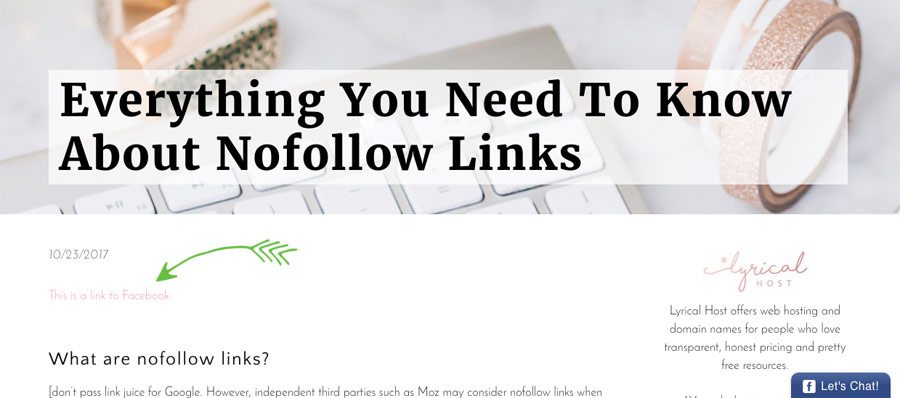
When viewing it in the WordPress ‘Visual’ editor, it should look just like a regular link:
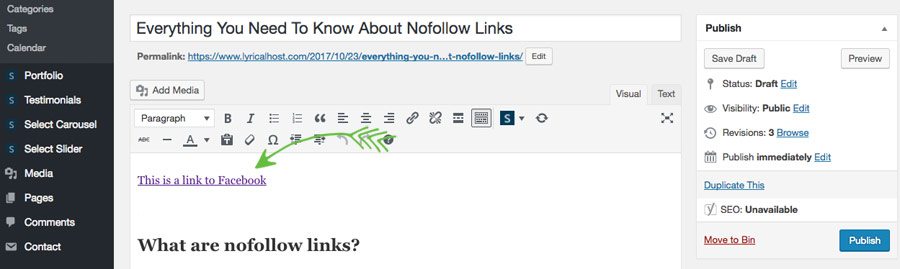
How to check if a link is nofollow
You can right click a page, view the source, and search for nofollow links, but an easier way to do it is just search for and install a free extension for your browser that highlights nofollow links.
There are plenty out there that do this, including this nofollow extension for Chrome, and this nofollow add-on for Firefox. When you visit a webpage, they’ll highlight links in a certain color or outline them to show they’re nofollow. Only you or anyone else with the browser extension installed can see the color/style change. The one I have installed puts a red box around nofollow links like this:
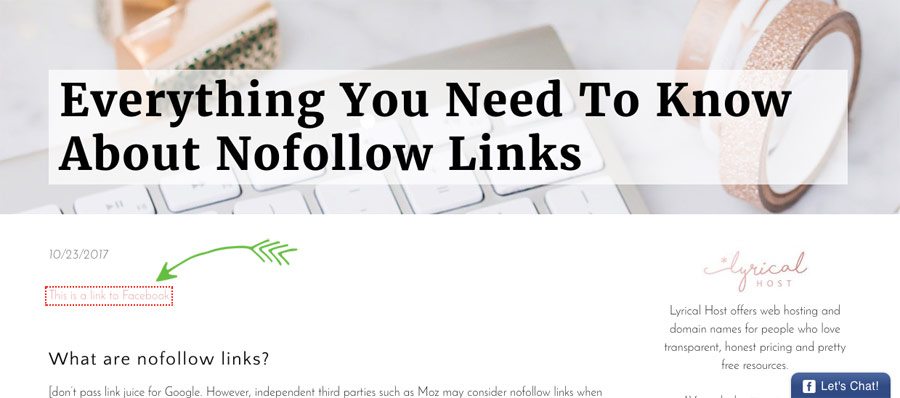
This is a quick and easy way to double check your links are nofollow, and also lets you see the nofollow links on other people’s websites.
And that’s everything you need to know about nofollow links! Hopefully you now know when, why, and how to use nofollow links and can confidently use them on your website.
Want to learn more about SEO?
If you liked this post, you’ll love Navigating SEO! Navigating SEO is a comprehensive text-based course with over 100 lessons, 15 downloads, and plenty of tasks to help you stay on track. It’s designed for bloggers and digital business owners, is very budget-friendly, and you get lifetime, evergreen access. Plus, you can start any time!
Learn more about Navigating SEO
Pin for later:
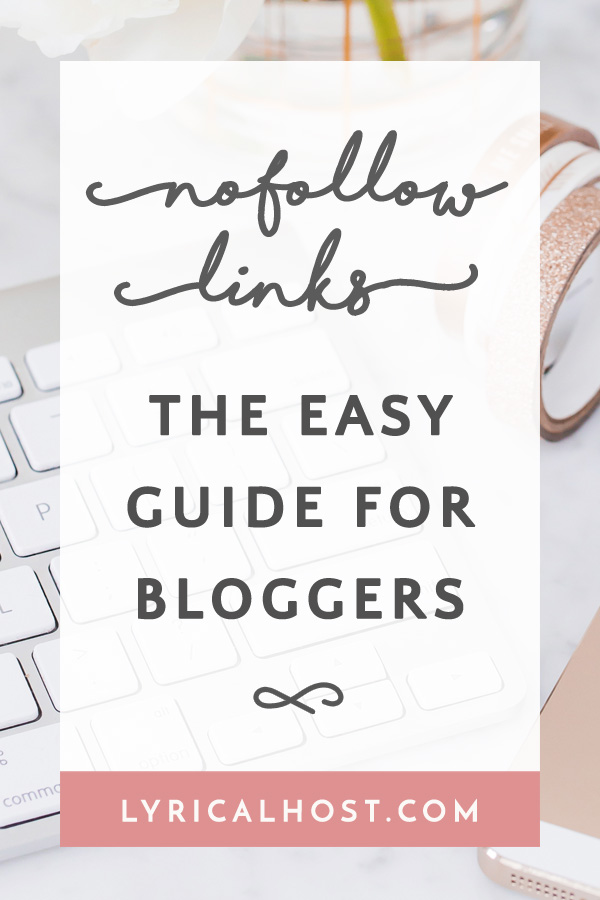


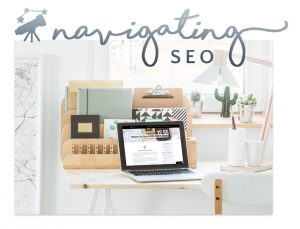




ourblindlife
I love your articles! They are so well described, and you show that you know what you’re talking about! <3
Pingback: The Blogger's Guide To WordPress Speed Optimization - Lyrical Host
Pingback: Should I Accept Guest Posts On My Blog? - Lyrical Host