WordPress is incredibly powerful and versatile, but with power comes responsibility. Keeping your WordPress website happy and healthy is a normal part of owning a site, and it’s easy to do so don’t worry!
If you’re a Lyrical Host customer and you have any questions about keeping your website protected or anything covered in this post, feel free to raise a support ticket and one of our team will help you out as soon as possible.
Currently reading: How To Look After Your WordPress Website Click To Tweet
What to remember
Here’s a quick overview of the main things you need to know:
Check – Before you download, upload, or install anything for your website, check the source. Are you downloading from a reputable source, like the WordPress Theme Directory, or are you trusting a random website for your theme? Malware can be injected into popular themes and offered for download on untrustworthy third party websites, so always check the source.
Review – Look over your themes and plugins regularly, and review and change your passwords regularly, too.
Update – If you see a number next to your plugins or themes, they’re due an update. Simply click through and choose update to update everything. Updates will be automatically installed so literally all you need to do is click the button. We do the main WordPress updates for you automatically, so you don’t need to worry about that part!
Delete – It’s generally better to delete something you aren’t using than keep it ‘just in case’. This is especially true if you’re testing out a few similar plugins or themes; remember to delete the ones you reject. With our WordPress platform, we use integrated caching optimized for our platform, so you can delete any caching plugins you have (such as W3 Total Cache).
Scan – Scanning your website can be done for free with a plugin like Wordfence. In fact, it’s one of the plugins we install if you migrate your website to us to check it’s clean.
WordPress Health Tips
Here’s a quick list of things to check and keep on top of:
- Pick a strong password that combines symbols, numbers, lowercase and uppercase, and isn’t related to your name, website name, email address, or a keyboard pattern (like QWERTY). Make a recurring note in your calendar to refresh your password regularly, and don’t use the same password for any other login.
- Don’t use an easy to guess username such as ‘admin’.
- Install and activate a two factor authentication plugin. This means you need a code from your phone as well as your password to get access.
- Keep your email password and access as secure as possible too.
- Remember to log out of your Dashboard and email after use.
- Avoid using public wi-fi connections to work on your website (3G or 4G are fine).
- We back up your website every 24 hours, but you can also download your own backups in a click from your control panel. We recommend setting a calendar reminder to do this regularly, and storing on a separate hard drive or in a secure cloud storage service.
- Review and update or delete plugins and themes regularly (if you’ve made changes to your theme, you’ll want to create a child theme so you don’t overwrite your changes when you update).
- Check when plugins were last updated by the developer. Even if you’re up to date with plugin updates, the original developer may not be on top of things. Check on the plugin website or via Google to find out when the plugin was last updated by the developer. If it was more than 18 months ago, ditch it and find a more recent alternative.
- Optimize your images. This is more for speed than security, but it’s an essential task to keep your visitors and the search engines happy. Take a look at our How To Optimize Images For The Web blog post for more details.
- Avoid disallowed plugins. There are a few plugins we don’t allow on our WordPress platform for security or optimization reasons. You can view the list here.
- Don’t pay for expensive security services or courses – if anything should happen to your site, we’ll scan and clean it for free if you’re a Lyrical Host customer.
Looking after your WordPress website is similar to looking after your car; the better you are at staying on top of small regular maintenance tasks, the less chance you have of anything bad happening. As long as you use the tips above, you have nothing to worry about. And we’re always here to help if you have any questions or want to check anything with us, so please don’t see looking after your site as anything stressful or scary!
Pin for later:
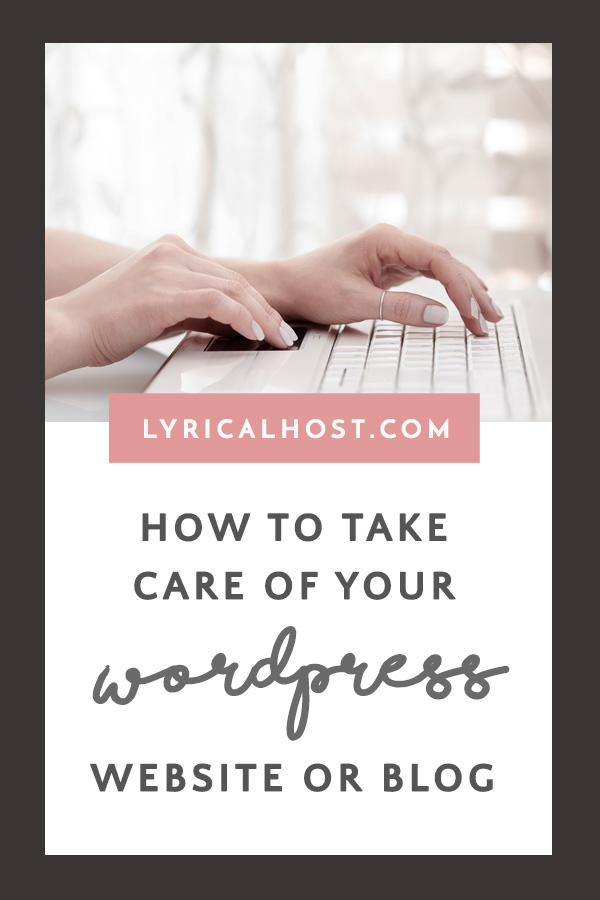






Pingback: 30+ Best Free WordPress Themes For Travel Bloggers - Lyrical Host