We all know that your brand is much more than just a logo, but how can you keep on top of what your brand means and where your assets are? A Pinterest board is a simple, straightforward way to organize your different branding elements and introduce other people to what you represent too. You don’t need any special skills or to spend any money, and this method works whether you have a small personal brand or a big business.
Currently reading: How To Create A Brand Board On Pinterest Click To Tweet
Why make a brand board on Pinterest?
- It defines your brand for you in a clean, simple way.
- It helps people you work with understand your brand, for example virtual assistants or business strategists.
- You can work out where to change your brand and/or how to develop it without feeling overwhelmed.
- You can track how your brand is changing and developing over time by creating additional boards for v2, v3 and so on.
- When you’re starting a new project or you’re stuck for inspiration, it acts as a quick reminder or inspiration for planning and targeting.
- You can use it in addition to your other brand guidelines and assets, or instead of them to avoid overwhelm.
- Pinterest is easily accessible from anywhere, you’ll remember where your branding elements are, it’s easy to give/hide access, and easy to link to online assets.
Creating your brand board
You’ll need:
- A Pinterest account (or you could use Google Drive or Dropbox)
- A graphics program or tool (we recommend Canva or Photoshop)
The first step is to create your Pinterest board. Ours is called The Lyrical Host Brand Board, but it’s up to you what you call yours!
If you want to keep it private, create a “secret board” instead of a regular one so only you (and any specific people you choose, e.g. your virtual assistant) have access to it. We’ve made ours public for the purposes of this blog post 🙂
Next, just add pins as normal. Because it’s not a typical Pinterest board, you don’t need to worry about your image dimensions as you would if you were creating pins for people to repin. You may also want to be more vigilant and obvious with any watermarks or logos to prevent people stealing them if your board is public.
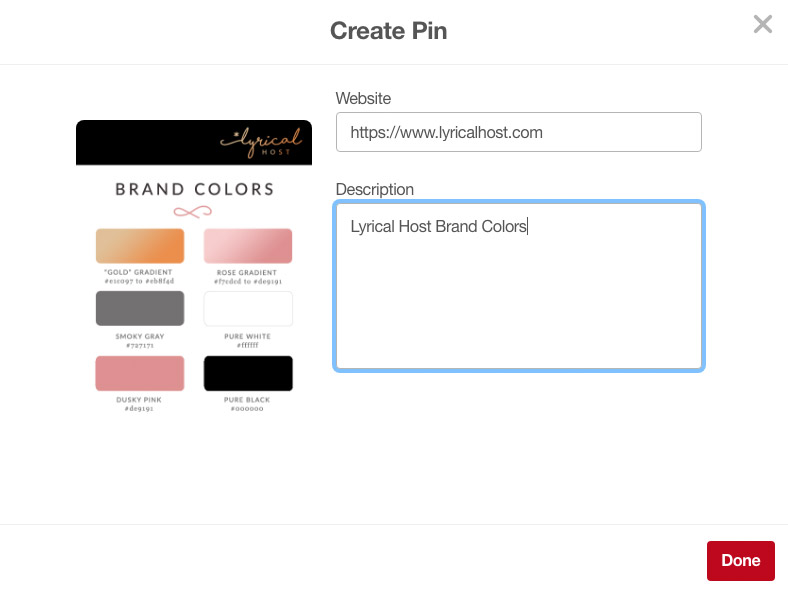
What to pin to your brand board
The kind of things you could add to your brand board include:
- Your logo (and submark, if you have one).
- The colors you use on your website.
- The fonts you use on your website.
- A mini moodboard.
- An example visitor/customer profile (e.g. women under 40 who want to save money online).
- Personality adjectives (what words would you use to describe your website/brand? We used WordClouds to generate an image).
- Social media profiles (screenshots of your other profiles so you can check consistency).
- Your brand archetype (more information on that and a quiz here: 12 Brand Archetypes).
- Straplines, slogans, and copy snippets.
- Anything else you like that you feel represents your brand (e.g. a photo of yourself/your team, photos of any printed materials or products you have, video stills, screenshots of blog posts you’re proud of and so on).
The important thing is that your brand board is yours to pin whatever you like to. You don’t have to do it all in one go; in fact it’s likely to work better if you see it as a living project. Skip any of the suggestions above that don’t appeal to or resonate with you.
If you feel your brand board isn’t serving you well enough in the future, make another board and another version (v2 etc.) and set the old one to secret.
Creating mini moodboards and customer profile images
For these pins, and for any other pins where you want to create a collage type of look or represent something visually, we recommend creating one big image collage in a graphics program rather than dealing with a million different photos.
For our moodboard pins, all we did was download some stock photos in colors and styles that we felt represented us and our customers, and opened up Canva. Choose a blank Pinterest pin template, upload your stock photos, and then just drag, drop and resize until you’re happy with the finished look. Then download your image and upload to your Pinterest board.
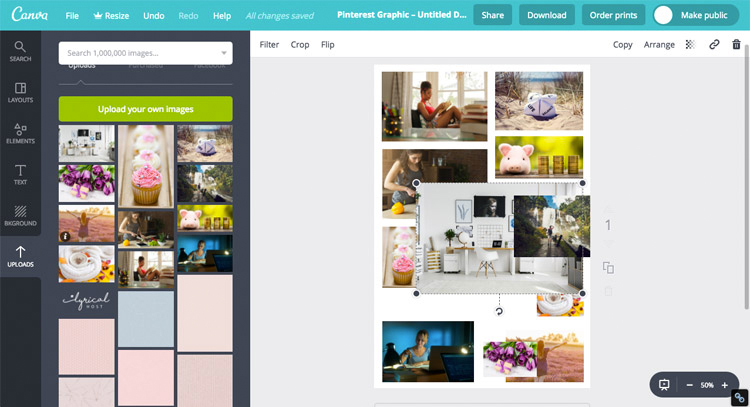
In Photoshop, you can just create a vertical image approximately 1100px tall, add a white background, and paste or open your stock photos.
Tip: Instead of arranging all your fonts on an image in Canva or Photoshop, you can just link to the font directly in Google Fonts, FontSquirrel etc, and then you have a handy link to re-download it or point a team member to if you need to.
If you feel like your brand board is getting too big, you could create a separate one for examples of your brand in the wild, and one which strictly sticks to core elements such as your logo, fonts, colors and so on.
And that’s all there is to it! Check out our version here:
Or pin this blog post for later (you could even pin it to your brand board too, for future reference!):
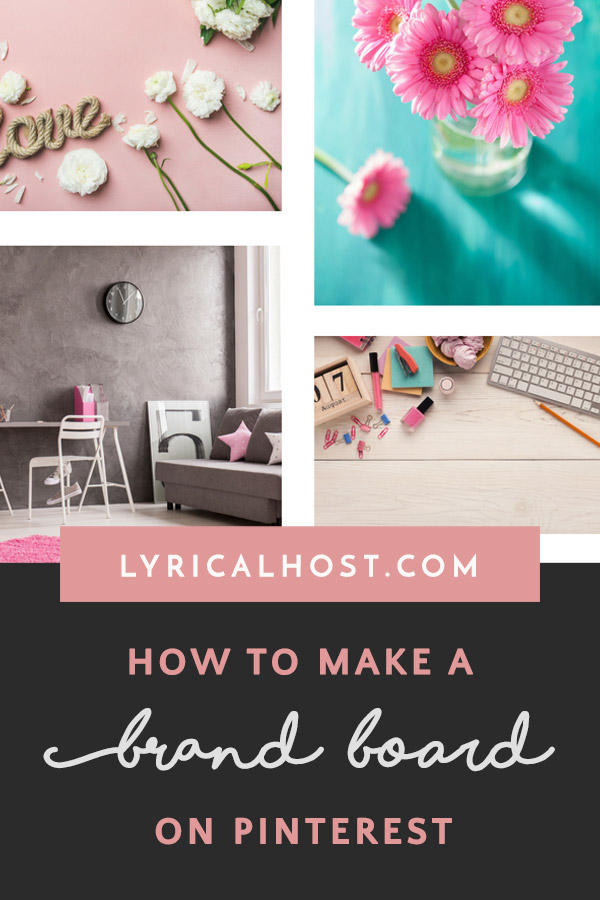

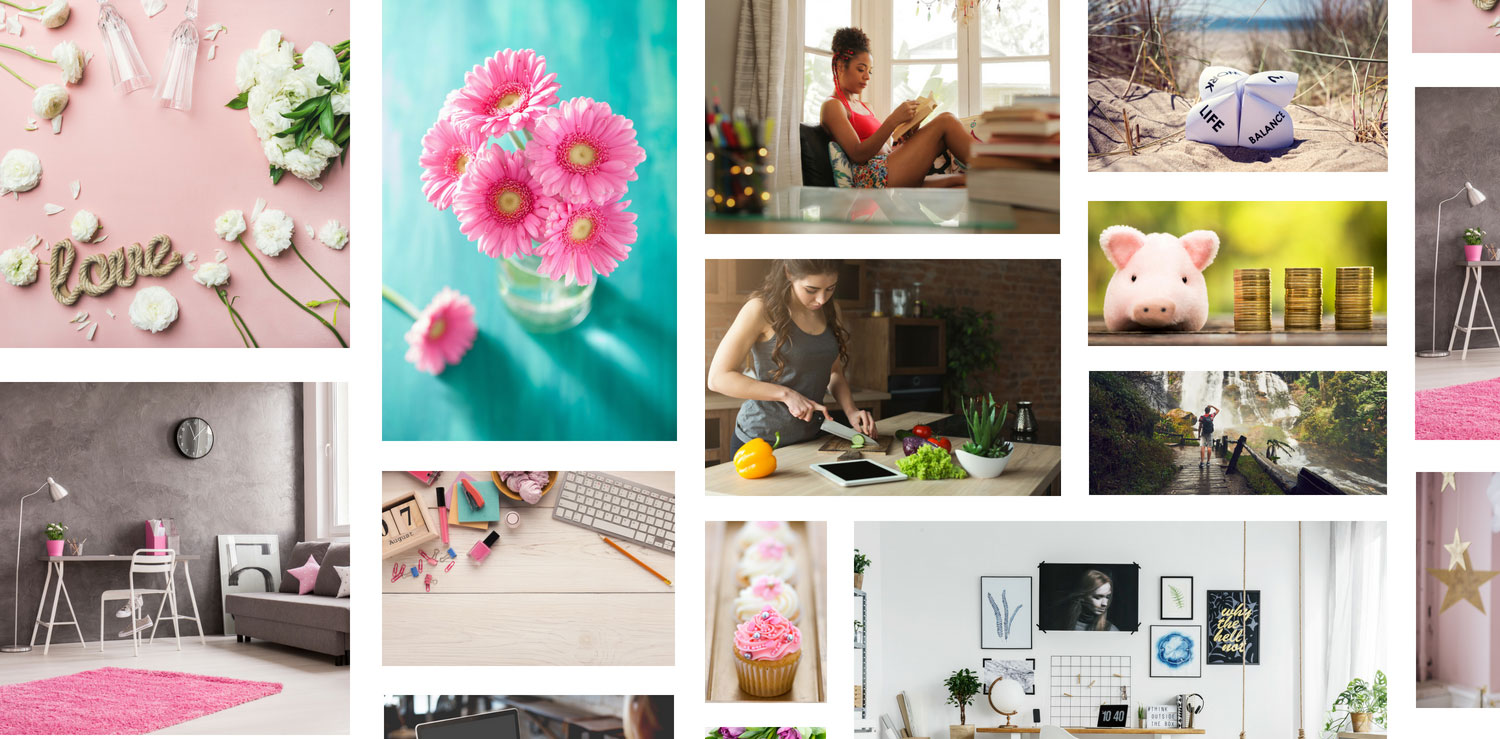
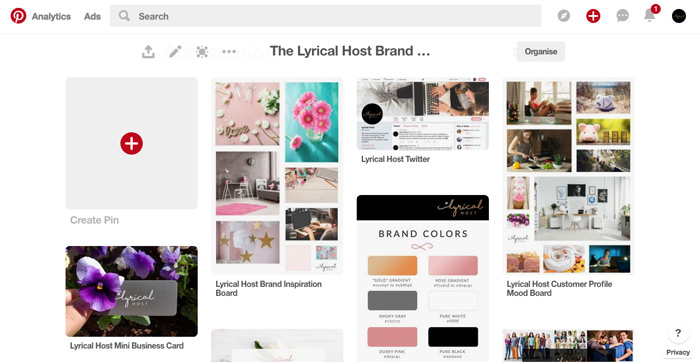


No Comments